What Is the Gmail Safe Sender List?
Few things frustrate email marketers more than the spam folder. That insipid little capture tool may be a necessary evil, but it often acts overzealously. Even the most innocuous campaigns can get caught in Gmail’s aggressive anti-spam measures, nullifying otherwise amazing marketing efforts!
Fortunately, there are ways to avoid the junk folder.
Much of the work comes from us, the marketers. We must check, double-check, and triple-check our authentication certificates. We carefully cultivate our language to avoid “spammy” words and abide by the best practices of email marketing. We “warm up” our email accounts to show the ISPs we mean business, and we cultivate that relationship with regularly scheduled drip campaigns.
However, sometimes our efforts aren’t enough!
Many marketers ultimately ask consumers to add them to their “safe senders list” to minimize spam folder placement. A marketer may also ask users to “whitelist” email addresses; this is the same thing.
Why Ask to Add an Email Address to the Safe Senders List?
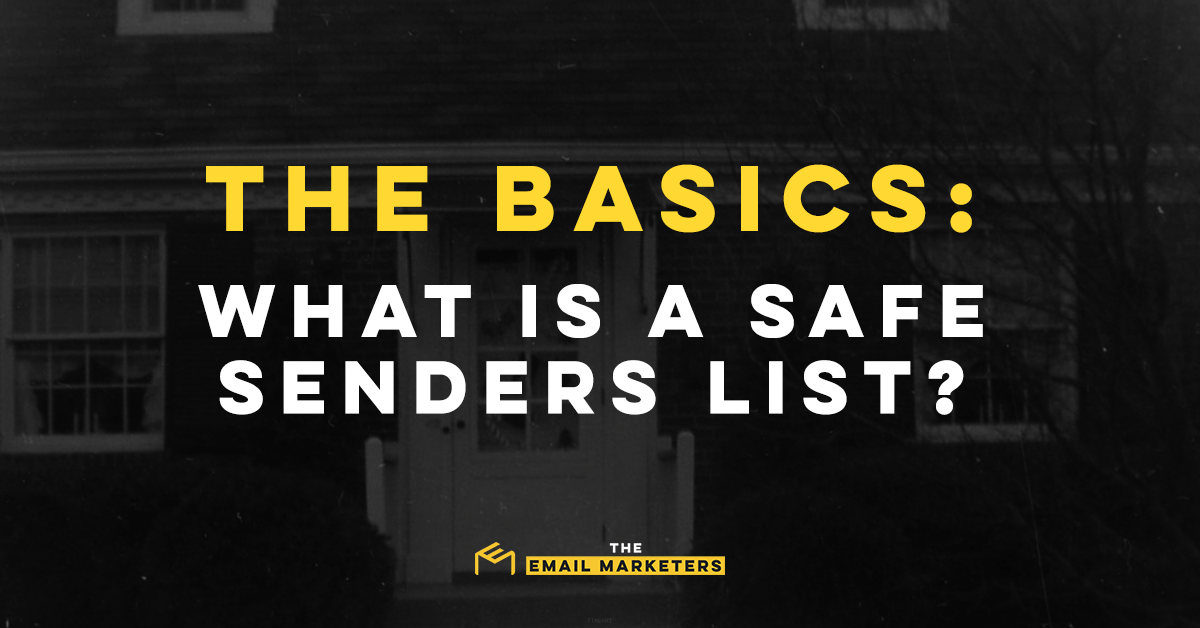
Now, here’s the million-dollar question: “If I’m abiding by email marketing’s best practices and ensuring my domain is verified, why should I ask subscribers to add me to their address book?”
It’s a reasonable question, but it ignores some of the key features of modern spam filtering.
Like everything else in the technology sector, spam filters have rapidly advanced in the past three decades. We’re not talking about the same spam filter you had on your Yahoo Mail account in 1999. We’re not even on the same playing field as the spam filter from 2009.
The modern spam folder is more robust than ever, and Google’s power ensures its flagship email service has impeccable anti-spam measures. Today, a Gmail account boasts advanced algorithmic blocking tools. Per Google’s own boastful admission, the service uses a combination of domain verification, IP tracking, and user-initiated spam reports to prune the spam from a user’s desired email messages.
The Junk Folder Is Not Your Enemy!
It sounds awful, but — as I said earlier — it’s a necessary evil.
While it stings to see your marketing message in a junk email folder, you must take that as a motivational alert! I know your company isn’t trying to scam consumers, but your placement in the spam folder puts it in the same category as those infamous Nigerian Prince emails. (And that “prince” still hasn’t gotten back to me about that check!)
To make a long story short, frequent spam folder placement is often the first inkling of a larger problem. I can’t diagnose your marketing problems from here, but some of the most common reasons for increased spam rates are:
- Failure to comply with legal regulations (including CAN-SPAM, the CCPA, and the European Union’s GDPR)
- Improper or expired domain registration
- “Spammy” words or content
How to Whitelist Email Addresses on a Gmail Account

With that in mind, I’ll tackle the final question of today’s post.
How does one add someone to their trusted contacts list?
While this may not be a concern for business owners, many consumers still want to receive those marketing emails. At the same time, business owners should understand the (admittedly small) amount of effort that goes into ensuring that new contact receives their marketing campaigns.
It’s a straightforward process. You don’t need to create a new filter or visit the blocked addresses tab. You’re ultimately adding the address to your contact list.
This works a bit like adding someone to your phone contacts. If you get a call from an unknown number, you probably won’t answer.
Similarly, when Gmail encounters an unknown email address, it’s more inclined to send it to spam. Adding a new contact tells Gmail that this content should be in your desired email inbox. These “safe senders” are akin to the listed contacts on your phone.
How to Add an Email Address to the Safe Senders List on Desktop
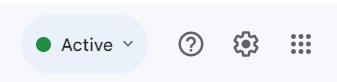
While the process is simple on desktop and mobile devices, the specifics vary. To add an email address to your safe senders list on your desktop, you’ll want to use the “Google Apps” icon at the top right corner of your screen. It sits directly to the left of your profile menu and looks like a window with nine square panes.
From here, follow this process:
- Select the “Contacts” app. This will redirect you to the appropriate menu screen.
- Select “Create Contact.” This option will be at the upper left corner of your screen. It may be highlighted in light blue.
- Enter the email address and any appropriate information.
- Save the information to your address book.
How to Add Contacts to the Safe Senders List on the Mobile App
While most Android phones come with the Gmail app, you’ll probably have to download it from the Apple Store on an iPhone. Otherwise, you’ll use your Apple Mail app to access your emails.
However, for this post, I’m focusing on the Gmail app. To add contacts to the safe senders list on a mobile device, follow these steps:
- Select the drop-down menu at the upper left corner of your screen. It resembles three stacked horizontal lines. This common design feature is often called a “hamburger menu!”
- Scroll down and select the “Contacts” tab. You’ll find it below your inbox folders. This will open a new application.
- Select “Add.” The button will be at the bottom right corner of your screen.
- Enter the email address and contact details.
- Save the information to your trusted contacts!
Learn More About Emails and Email Marketing
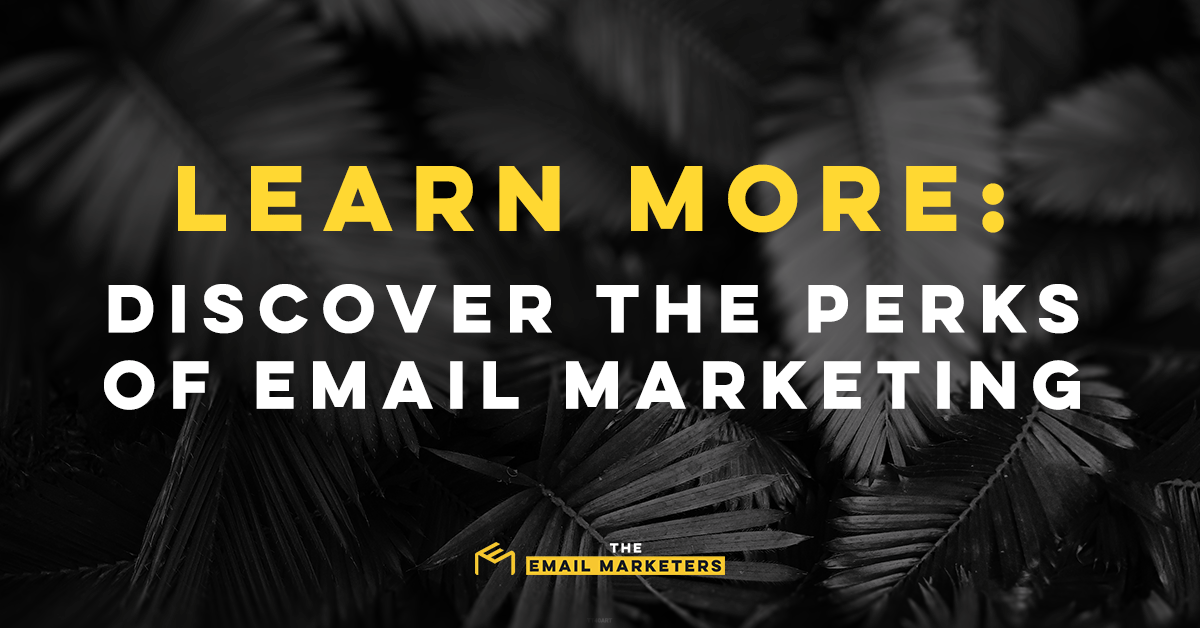
It’s a straightforward process with plenty of benefits. Users enjoy a cleaner, safer inbox, while senders get more genuinely interested consumers.
However, if you’re still struggling to keep those deliverability rates high, now is the time to act! Schedule a free strategy session to see how my team of hand-picked pros can amplify your email marketing efforts.
In addition to discussing Gmail specifics and technicalities, I’ll show you a customized email marketing plan to make your business a trusted and beloved sender! With the power of The Email Marketers, you can achieve anything; take that leap of faith and join me!
.png)








